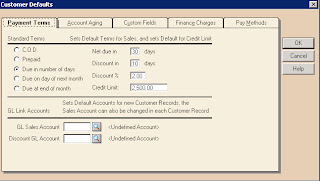Quotes and Sales Order
QUOTES
“Quotes” is the quotation which is
issued by seller to the buyer on buyer demand. It’s like an offer which seller
gives to buyer. It consists of details of per unit price, description of the
good and the quantity of the good.
Now here is the procedure that how user can create or issued
“Sales quotes”.
Step no 1: Go to
the task menu and click on “Quotes/
Sales order” sub menu will appear select the “Quotes”.
As you select the
quotes the following screen will appear.
Step no 2: The
first thing which user have to do in order to creation of quotation is to enter
the “Customer ID” of that customer
for whom this quotation he is creating.
Step no 3: Enter
the date on which the quotation are issued in “Date” field.
Step no 4: Enter
the date on which this quotation will expire in “Good thru “field.
Step no 5: Enter
the reference number in “Quote no”
field. This field is used to give a unique or different code to each quotation
for identification and avoid repetition in issuance to the customers.
Step no 6:
Customer purchase order number can also be entered in “Customer PO” field.
Step no 7: The “Term” field will be filled
automatically when you select the customer. These terms are payment terms and
created when customer account are created in maintain menu.
Step no 8: The
sales representative ID can also be entered in “Sales Rep” field.
Step no 9: Enter
the quantity of items for quotation in “Quantity”
field.
Step no 10: Now
select the item ID in the “Item ID” field.
Items can be created in the maintain inventory item.
Step no 11:
Description of item will automatically fill as default in “Description” field.
Step no 12: Enter
the per unit price of the item in “Unit
price” field.
Step no 13: Click
on the “Save” button to save the
quotes.
SALES ORDER
CONVERT QUOTES INTO SALES ORDER:
In order to convert the quotes into sales order the
following steps must be followed:
Step no 1: Go to
the task menu and click on “Quotes/
Sales order” sub menu will appear select the “Quotes”.
Step no 2: Click
on the “Open” button. A window will
appear select the quote you want to convert and click on the “Ok” button.
Step no 3: The selected quote will open now click on “Convert” button and following screen
will appear.
Step no 4: Select
the “Sales order” button in order to
convert the selected quote into sale order.
Step no 5: Click
on the “Ok” to save the sales order.
NEW SALES ORDER:
In order to issue a new sales order the following steps must
be followed:
Step no 1: Go to
the task menu and click on “Quotes/
Sales order” sub menu will appear select the “Sales Order”.
As you select the “Sales
Order” the following screen will appear.
Step no 2: The
first thing which user have to do in order to creation of sales order is to
enter the “Customer ID” of that
customer for whom this sales order he is creating.
Step no3: Enter
the date on which the sales order are issued in “Date” field.
Step no 4: Enter
the date on which this sales order will be dispatched or send from the company
in “Ship By” field.
Step no 5: Enter
the reference number in “So no”
field. This field is used to give a unique or different code to each sales
order for identification and avoid repetition in issuance to the customers.
Step no 6: Select
the method of delivery that how the goods will be delivered in “Ship via” field.
Step no 7: The “Term” field will be filled
automatically when you select the customer. These terms are payment terms and
created when customer account are created in maintain menu.
Step no 8: The sales
representative ID can also be entered in “Sales
Rep”field.
Step no 9: Enter
the quantity of items for sales order in “Quantity”
field.
Step no 10: Now
select the item ID in the “Item ID”
field. Items can be created in the maintain inventory item.
Step no 11:
Description of item will automatically fill as default in “Description” field.
Step no 12: Enter
the per unit price of the item in “Unit
price” field.
Step no 13: User
can also enter the freight amount in “Freight”
field.
Step no 14: Click
on the “Save” button to save the
sales order.