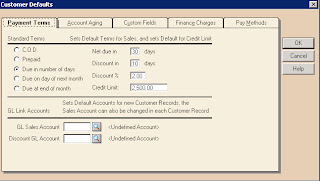Maintain Inventory Items
When we maintain the inventory items we open the peach tree
software and click the maintain option then following window will appear.
When we click the inventory item option then following
window will appear.

This window shows the different options and different main
tabs options. General, custom fields, history options will appear and other two
options bill of materials and attributes are shows according to the item class
option.
Header Fields of Maintain Inventory
Items:
This window shows these options item ID description item
class inactive and subject to commission. We can enter these options in this
window.
Item ID: To enter
the item ID.
Description: To
enter the description.
Item Class:
Select the item class in these options.
General:
General tab shows the different options.
Price Level:
Select the price level in 10 options according to their specification.
Last Unit Cost:
Select the last unit cost.
Cost Method:
Select the cost method in three options FIFO, LIFO and Weighted Average.
GL Sales Acct: To
enter the general ledger sales account.
GL Inventory Acct:
To enter the general ledger inventory account.
GL Cost of Sales
Acct: To enter the general ledger cost of sales account.
Item Type: To
enter the item type.
Location: To
enter the location in the store room.
Units/Measure: To
enter the unit/measure.
Weight: To enter
the weight according to the items.
Minimum Stock: To
enter the minimum stock according to their minimum inventory level.
Reorder Quantity:
To enter the reorder quantity level.
Custom Field:
Custom fields show the different option which can be change
according to their specification. Field labels can be changed and/or enable on
the item default window.
History:
History show the information Period history, Unit Sold,
Sales, Unit Rec‘d and Costs.